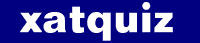
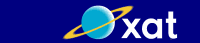
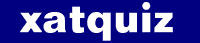
|
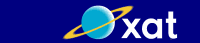
|
|
#1
|
|||
|
|||
|
Saving Videos from YouTube.com
Saving Videos from YouTube.com YouTube.com is a great resource. Not many sites allows users to freely upload, view, and share video clips like YouTube does. YouTube even lets users easily post videos on their blogs and personal web sites. But because anyone can upload a video clip on YouTube, copyright violations are rampant. In an effort to prevent the widespread distribution of illegal copied video files, YouTube encodes its video files in the Macromedia Flash format, which prevents viewers from downloading files and making digital copies. If someone reports a video file to YouTube because it's objectionable or in copyright violation, the video in question can quickly and easily be taken down. All it takes is one report to YouTube and the clip goes dead. This means that the great video you found on YouTube may be gone before you even have time to post it on your blog and email it to your friends. That's what happened with the SNL skit Lazy Sunday. NBC made YouTube take it down. Damn you YouTube! Why wont you let us download files off your site like Google Video does. While we wait for YouTube to let users freely download video off their site, there's a way to get around this limitation. Here's a step-by-step tutorial on how to copy video files off YouTube.com and convert them for iPod Video, Apple TV, iPhone or even just to watch in iTunes. This trick will work on either Mac or PC using Firefox, Safari or Internet Explorer. In this tutorial I will be copying the rare 1991 Conan O'Brien/Adam West TV pilot called Lookwell off YouTube.com. Requirements: o An iPhone, Apple TV or iPod Video o iTunes 6.0.1 or later o A web browser with the Flash plug-in installed o An Internet connection o QuickTime Pro (Mac/PC), $30 from Apple.com or iSquint (Mac), free from iSquint.org 1) Find a good clip on YouTube.com Tens of thousands of video are submitted to YouTube everyday. Chances are you will find something good on the site. For the purposes of this tutorial, we will be downloading the 1991 TV pilot, Lookwell. It stars Adam West as a former actor turned amateur detective. The show is pure genius. It was written by Conan O'Brien (Late Night with Conan O'Brien) and Robert Smigel, the voice of Triumph the Insult Comic Dog. Lookwell http://www.youtube.com/w/Lookwell!?v=l9ZX72K1Va4 Wait for the video file to completely load. Depending on the length of the clip, it make take several minutes to download. Once the clip is cached on your computer, you are ready to find it and convert it. 2) Let the clip COMPLETELY load in your browser Wait for the video file to completely load! I'm serious. Wait for the video file to completely load! One more time? Wait for the video file to completely load! You'd be surprised how many idiots send us emails everyday that skip this step or are too dumb to know how to read. Depending on the speed of your Internet connection and the duration of the video file, it may take several minutes to fully load your clip. Lookwell is a full 30 minute TV show and took about 8 minutes to load. Wait until the status bar has filled in all the way to the right. The image below is only about 75% done loading. If the status bar never fully filled up and you unsuccessfully tried to download the clip, DON'T expect it to work. It's an incomplete file. Just have patience and wait. 3) Find and download the FLV file Once the clip is completely cached on your computer, you are ready to find and convert it. You should be able to watch the entire clip in your web browser. You may think that you are watching the file directly off YouTube's server, but you are not. The video file is actually temporarily saved somewhere on your computer. Let's find it! THE EASY WAY Firefox users (Mac/PC) can use several different plug-ins like DownloadHelper to automatically download YouTube video files. However, each time YouTube updates their code, these plug-ins and scripts usually need to be updated. YouTube doesn't like these Firefox plug-ins and actively tries to disable them. If you can't get a Firefox plug-in to work, or don't use Firefox (Internet Explorer sucks!), there are manual download methods (aka The Hard Way) for Internet Explorer, Safari and even Firefox below. o DownloadHelper (EXCELLENT Firefox plug-in) https://addons.mozilla.org/en-US/firefox/addon/3006 o Video Downloader (Firefox plug-in) o Youtube downloader(EXCELLENT free Youtube download app) http://www.flash-on-tv.com/free-youtube-downloader.html o MyVideoDownloader (downloads and converts videos from many sites, not just YouTube) o KissYouTube (web site app) http://myvideodownloader.com/ NERD NOTE: Josh Kinberg wrote the Firefox GreaseMonkey script that allows you to easily download videos off sites like Google Video and YouTube. You can read more about his script here: http://www.joshkinberg.com/blog/arch...sed_google.php THE HARD WAY Here are a few manual methods for downloading a FLV file from YouTube.com. Depending on what web browser and operating system you are using, how and where you find the video file will vary. Please try the easy ways listed above first. YouTube changes their site all the time to prevent many of these manual methods from working. • The Hard Way: Firefox (Mac/PC) http://methodshop.com/gadgets/tutori.../hardway.shtml • The Hard Way: Internet Explorer (PC) http://methodshop.com/gadgets/tutori.../hardway.shtml • The Hard Way: Safari (Mac) http://methodshop.com/gadgets/tutori.../hardway.shtml ________________________________________ 4) Rename the FLV file You probably don't want a file called something like "eBXal1GAA4A.flv" or "get_video", so rename your file something like Lookwell.flv. Be sure to add the ".flv" to the end of your file name so other applications know it's a Flash Video file. One more time. Make sure you add the ".flv" to the end of your file name so other applications know it's a Flash Video file. If you find later on that your isn't working, try naming it ".flv1" If you are happy with a FLV file, you are done. If you want to convert this file to something that will work in iTunes or play on a Video iPod, keep reading. NERD NOTE: FLV (aka Flash Video) is a file format used to deliver video over the Internet to the Macromedia Flash Player version 6, 7 or 8. FLV content may also be embedded within SWF files. Notable users of the FLV format include Google Video and YouTube. Flash Video is viewable on most operating systems, via the Macromedia flash player or one of several third-party programs such as MPlayer. ________________________________________ 5) Picking a video conversion application Before you open up this Flash video clip in a converter application, make sure you add ".flv" to the end of your file name (see above). If you ignore this step, then please kick yourself in the face before sending us an email asking for help. QuckTime Pro (Mac/PC) is a fantastic application that works on both Mac and PC. It supports every common movie format including: MOV, MPG, AVI, DV and FLV with these plug-ins: o Perian plug-in (Mac) - Perian requires flv files to have a .flv1 file extension http://perian.org/ o Adobe Flash Video Exporter download page http://www.adobe.com/devnet/flash/ar..._exporter.html o Adobe Flash Video Exporter (Mac) http://download.macromedia.com/pub/f...deo_update.dmg o Adobe Flash Video Exporter (PC) http://download.macromedia.com/pub/f...deo_update.zip QuickTime Pro does a lot more than just convert Flash video files and only costs $30. For more information or if you need to buy it, check out QuickTime Pro in the software section of Apple.com. Got no money? Then check out the free options listed below. Mac users can also use iSquint. It's a free application with similar export features as QuickTime Pro. iSquint is awesome! iSquint can be downloaded at http://www.isquint.org/ . Here's another MethodShop.com tutorial and some tricks you might find handy when using iSquint. PC users looking for a free option might want to check out http://www.flash-on-tv.com/free-youtube-downloader.html , an free application called youtube downloader. Youtube downloader is an easy-to-use all-in- one video downloader and converter, you can download youtube video automatically and batch processing . You can convert the FLV file to MP4 or AAC! Replay Converter is also a great way to convert Flash Video (like YouTube), Windows Media and other web formats. I think Youtube downloader is a better choice than PC version of QuickTime Pro. However, here I just introduce how to use QuickTime Pro to convert. As using youtube downloader is quite easy with its help document. ________________________________________ 6) Open and Convert FLV files Importing files into QuickTime Pro is easy. Just drag and drop the FLV file into the QuickTime application icon or select Open from the File menu and browse to find your clip (File > Open). QuickTime will open it (see image on right) and you will be able to Export it out to another format. That's it. If you want to tinker with the audio/video settings of the video, then just take a look at the Info and Properties screens under the Window menu. To export the clip, select Export from under the File menu. QuickTime Pro has export presets for Apple TV, iPhone and iPod. ________________________________________ 7) Import Video into iTunes When you want to watch to the video file you converted, just import it into iTunes. I hope you found this article useful. To email this article to someone, use the Send to a Friend link on the top right of this page. ________________________________________ |
|
#2
|
|||
|
|||
|
Using converter TuneCab you can easily download video from YouTube and convert to desired format
YouTube Ripper is a plug-in for Internet Explorer. How to use YouTube Ripper: - Download and install TuneCab Ultra. - Open YouTube video in Internet Explorer -> Tools -> Rip YouTube file embedded in this page. - The video will be downloaded automatically and converted by TuneCab Ultra. http://www.tunecab.com/includes/download.php |
|
#3
|
|||
|
|||
|
I find a guide that download youtube video on mac for free.
Do not need software, just with Safari. |
|
#5
|
|||
|
|||
|
YouTubeRobot.com today announces YouTube Robot 2.0, a tool that enables you to download video from YouTube.com onto your PC, convert it to various formats to watch it when you are on the road on mobile devices like mobile phone, iPod, iPhone, Pocket PC, PSP, or Zune.
YouTube Robot allows you to search for videos using keywords or browse video by category, author, channel, language, tags, etc. When you find something noteworthy, you can preview the video right in YouTube Robot and then download it onto the hard disk drive. The speed, at which you will be downloading, is very high: up to 5 times faster than other software when you download a single file and up to 4 times faster when you download multiple files at a time. Manual download is not the only option with YouTube Robot. You may as well schedule the download and conversion tasks to be executed automatically, even when you are not around. Downloading is followed by conversion to the format of your choice and uploading videos to a mobile device (if needed). For example, you can plug in iPod, select the video, go to bed, and when you wake up next morning, your iPod will be ready to play new YouTube videos. Product page: http://www.youtuberobot.com Direct download link: http://www.youtuberobot.com/download/utuberobot.exe Company web-site: http://www.youtuberobot.com E-mail: [email protected] |

|
| Thread Tools | Search this Thread |
| Display Modes | |
|
|